How to install ClassicPress in Softaculous installer
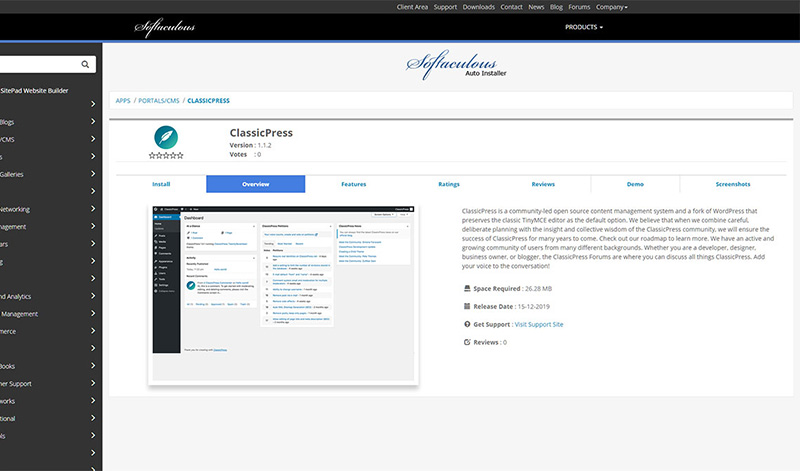
Installing a new ClassicPress site with Softaculous
We have discussed before how to move an existing site into Softaculous. But how do you install a new site? Easy! Here’s how.
BEFORE INSTALL: Make sure your hosting supports PHP 7.0 and above, recommended when installing ClassicPress
Step 1: Getting started
Open Softaculous and search for ClassicPress in the search bar, then open the ClassicPress summary page – As you can see there is an option to install:
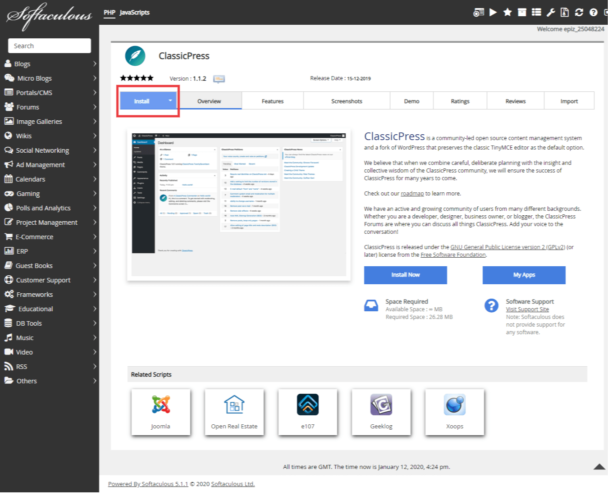
There are two install methods, Quick Install and Custom Install:
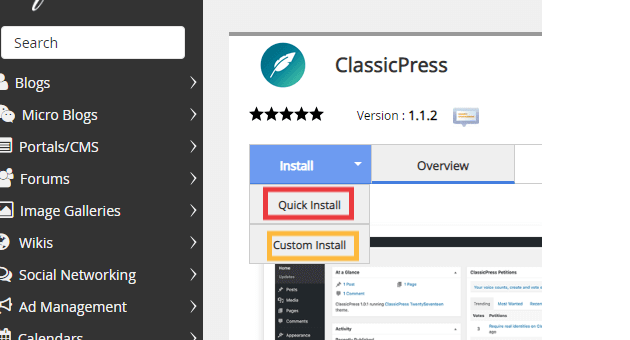
Below, choose the appropriate step 2 for Quick or Custom.
Step 2: Quick Install
As you can see from the screenshot below, the only information required for this method are Domain, Installation Folder and Admin Account
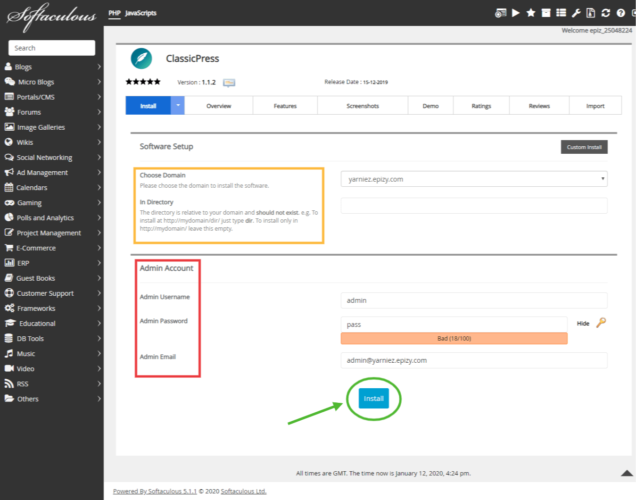
After entering the info just hit the install button at the bottom of the page and you will be redirected to:
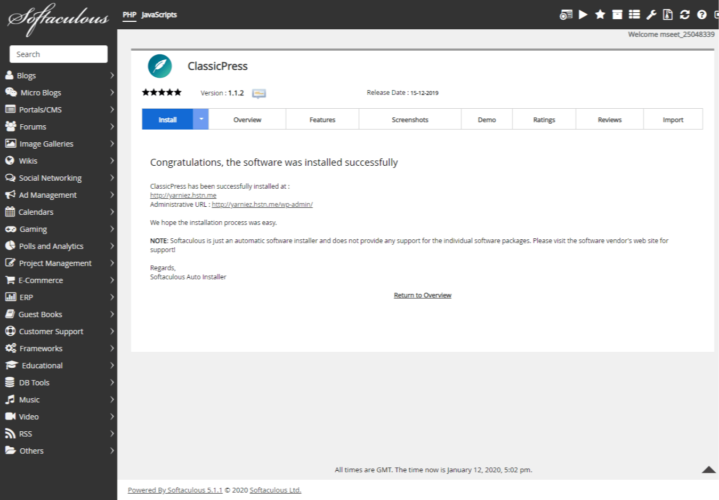
SUCCESS!! You have installed ClassicPress from the Softaculous installer!
Step 2: Custom Install
The Custom Install is recommended for advanced users who need more set up options.
Just select Custom Install from the drop-down and you will be redirected to this:
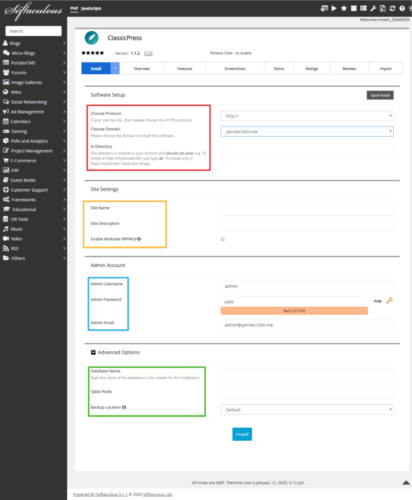
Here you can fill in Software Setup, Site Settings, Admin Account and Advanced Options (DISCLAIMER: this is a test site, created on a testing free hosting, options shown may vary according to the settings your hosting allows for Softaculous), then all you need to do is hit the Install button at the bottom of the page, and you will be redirected to this:
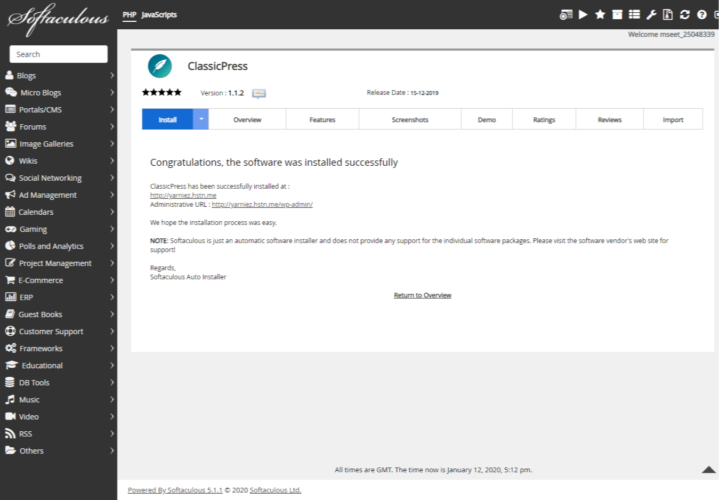
SUCCESS!! You have installed ClassicPress from Softaculous installer!
